There are millions of android apps in and around the web and each app has its icon. Every developer creates the icon of his app according to his suitability. But we do not find some icons interesting or they do not match to the theme of our android smartphone. So, is there any way to change those icons according to our choice?
The answer is ‘yes there is one very easy way’— APK Icon Editor.
APK Icon Editor
APK Icon Editor is an open source application by which you can edit your APK files downloaded from Google Play or from anywhere else. By using this application you can change the icon of your android app and do a lot of other things (which we’ll discuss later). APK Icon Editor also supports Kindle and Blackberry APKs. Thus, it is compatible with large number of devices. The only drawback of APK Icon Editor is that it is a Windows software so you cannot use it directly on your android device, you have to take help of your PC.How to Change the Icon of an APK File
Now let’s move on to the main task – ‘how to change the icon of an APK file’. You just have to follow these easy steps:- Download and install APK Icon Editor on your PC
- Backup the APK of your Android App using ES File Explorer or AndroZip or other.
- Transfer the APK file to your PC or laptop.
- Open the APK file with APK Icon Editor software installed on your PC. You’ll see a window like below.
- Select the highest size of icon (here I select XXXHDPI). (You also have to change the ‘Device’ if you are using Blackberry or Kindle)
- Right click on the icon and select Replace Icon from the dropdown menu. Alternatively you can also use the shortcut key Ctrl+R.
- Then select the appropriate icon (the icon should of size 192x192 or more for XXXHDPI). If it asks for ‘Resize Automatically’, select ‘Yes’. The icon will be replaced with the new one.
- Then you can either click on the button ‘Apply to All’ (to make all icons from LDPI to XXXHDPI of the current size) or you can manually replace the icons of all sizes one by one.
- Then click on ‘Pack APK’ button and transfer the newly generated APK file to your Android Device.
- To install this newly modified Android App you first have to uninstall the original app.
- Now you have successfully changed the icon of your android app.
| Android App with Original Icon |
| Android app opened with APK Icon Editor |
| Replacing the icon in APK Icon Editor |
| Replacing the icon of Android App |
| Android App with Changed Icon |
Drawbacks of this method
- You have to uninstall the original app to install this modified app; that means you may have to lose your previous data.
- You will not get automatic updates to your modified android app. You have to manually download the updates from Google Play by uninstalling your modified app.
So, this method is not much useful for frequently updating apps (only if you like to update your apps). But this method is very useful for stable apps or some non-Google Play apps.
N.B.- Use this method for your personal use only.
What More You Can Do With APK Icon Editor
APK Icon Editor is a massive tool by which you can do lot more things. You can also change the name, version etc. of your APK file under the Properties tab. But for this you have to change the mode to ‘Apktool’ by clicking the ‘ZIP’ button in the upper right corner. With APK Icon Editor you can even explore APK contents and see or modify what’s inside your APK file.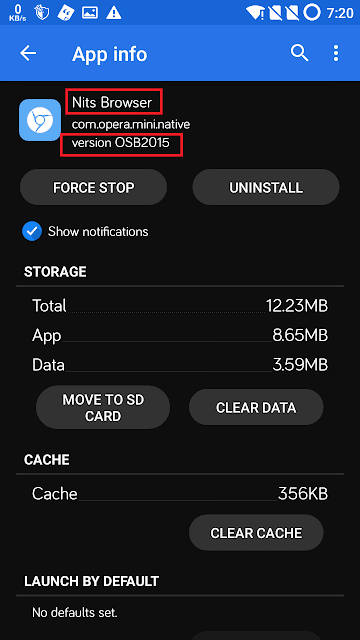 |
| Android App with changed Icon, Name and Version |
So, this was all about changing icons and modifying APK files. Enjoy modifying your Android apps!


![[2019] How to port MIUI 9 & MIUI 10 ROMs to Qualcomm powered Smartphones](https://blogger.googleusercontent.com/img/b/R29vZ2xl/AVvXsEipnu3sKmPQS0CO6elfrGiru09TNlU1yZ_5cjTEXbOBthHq9l6346aFiN9_apIySQt2_1MHg91ppNFIMiPY1EH7oQvlgjb_hCIEupHDyxdSagOejkBpoIFCM_ukdEC6KEN_VfuXHV76Rk_H/s72-c/Home-MIUI-10.png)


No comments
Post a Comment