If you are an Android Fan and want to run your favorite Android applications on your Windows PC then you have come to the right place. Running Android games and apps on Windows PC is now possible by using the software:
- BlueStacks App Player
- Youwave
Running Android Applications using BlueStacks App Player
 |
| BlueStacks |
BlueStacks is
company developing software to bring Android applications right on your desktop
PC. BlueStacks has developed its latest App
Player which works on its “LayerCake”
technology and can run Android apps and games in full screen and windowed mode with full compatibility to most of the Android games and apps.
It has won the Best Software Award at CES 2012 and after. The software allows you to run
your Android apps and games right on your desktop PC that you might enjoy on
your Android smartphone or tablet.
BlueStacks App Player comes with some preloaded Android apps and millions are available for download from Google Play in it. It also allows you to sync apps from your smartphone or tablet to your PC. You can enjoy those Android apps also on your PC that you have purchased for your Android device. This software also has a virtual accelerometer support which can be controlled by the arrow keys of the keyboard. It gives seamless transition between your Windows PC and Android App Player. So this software is much more than an Emulator of an Android Device for your PC. It is also available for Mac OS X as BlueStacks for Mac OS X.
BlueStacks App Player comes with some preloaded Android apps and millions are available for download from Google Play in it. It also allows you to sync apps from your smartphone or tablet to your PC. You can enjoy those Android apps also on your PC that you have purchased for your Android device. This software also has a virtual accelerometer support which can be controlled by the arrow keys of the keyboard. It gives seamless transition between your Windows PC and Android App Player. So this software is much more than an Emulator of an Android Device for your PC. It is also available for Mac OS X as BlueStacks for Mac OS X.
Minimum System Requirements
OS: Windows
XP/ Windows Vista/ Windows 7/ Windows 8/8.1/Windows 10 (All 32bit/64bit)
Processor:
Intel Pentium 1.66 GHz CPU or higher
RAM: 2GB
Graphics: 500
MB
Advantages
- Runs most of the Android Apps on Windows PC
- Can synchronize apps between Windows and Android
- Has accelerometer support (can be controlled by the arrow keys of the keyboard)
- Supports full screen and windowed mode.
- Incompatible with Bitdefender and VirtualBox. You have to uninstall them before installing it.
Disadvantages
- Does not run on a system having RAM less than 2GB
Download
You can download the latest version of BlueStacks for
free from the below links:
How to Install and Use
- First download the BlueStacks App Player installer from the above link and the run the executable file thus downloaded.
- The installer will start. Then just accept the license agreement and click Next.
- Then choose Install, the installer will download the required files and will complete the installation.
- After the installation, start BlueStacks App Player from the All Programs of the Start button of your Windows.
- Just wait and after that you will see the welcome screen of the BlueStacks App Player.
- To run an apk file, just double click on it.
- Enjoy running Android Apps on Windows.
 |
| BlueStacks App Player-Angry Birds on Windows |
Running Android Apps Using YouWave
 |
| YouWave |
If you are a premium user then you can spend
some money to enjoy Android Apps on your Windows PC. YouWave is paid software which can run Android Apps and can provide
Apps Stores for app download right on your Windows PC. You can download
thousands of apps within YouWave. It is actually an Android Device emulator for
Windows. It supports Android 4.0.4 ICS. One can
save app data using Simulated SD card functionality which gives fast restart.
It supports multiplayer online games. It has volume control buttons like
Android and has retractable control panel. It gives actual Android experience
on PC. I personally do not recommend YouWave because Bluestacks gives similar or better functionality and its Free.
Minimum System Requirements
OS: Windows
XP/ Windows Vista/ Windows 7/ Windows 8/8.1/Windows 10 (32/64bit)
Processor:
Intel Pentium 1.66 GHz CPU or higher
RAM: 1.5GB
DRAM (2GB recommended)
Hard
Disk Space Required: More than 500 MB
Advantages
- Runs most of the Android Apps on Windows PC
- Runs on 64bit Windows PC
- Has own Android App Store
- Supports Android 4.0 ICS and Android 2.3 Gingerbread
- Has simulated SD Card functionality for saving app data
- Supports multiplayer online games
- Has retractable control panel
Disadvantages
- Requires at least 1.5 GB of RAM.
Download Trial
You can download the trial
for 10 days for the latest version of YouWave from the below links:
How to Use
- Just download and install.
- Double Click the Android Apps to run.
- Enjoy!


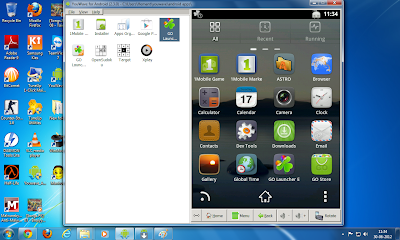


![[2019] How to port MIUI 9 & MIUI 10 ROMs to Qualcomm powered Smartphones](https://blogger.googleusercontent.com/img/b/R29vZ2xl/AVvXsEipnu3sKmPQS0CO6elfrGiru09TNlU1yZ_5cjTEXbOBthHq9l6346aFiN9_apIySQt2_1MHg91ppNFIMiPY1EH7oQvlgjb_hCIEupHDyxdSagOejkBpoIFCM_ukdEC6KEN_VfuXHV76Rk_H/s72-c/Home-MIUI-10.png)

bluestack requires atleast 2GB RAM for intallation.. not 1GB.
ReplyDeleteThanks for correcting my mistake.....
DeleteUseless
ReplyDeleteyes abhishek
ReplyDelete